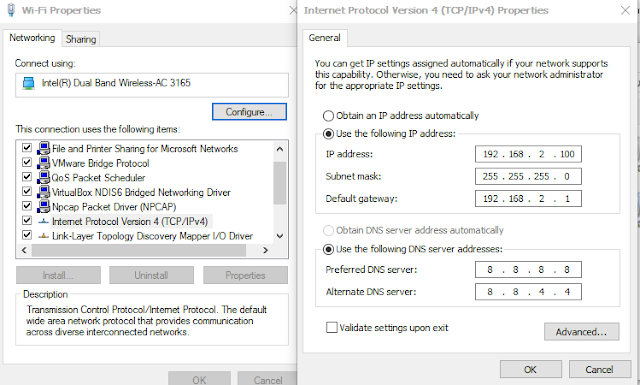How to set up ip address manually in Windows PC
Sometimes, we need to give ip address to computers manually so that we can manage the users in the network.
Why we need to do so?
For example,in some organizations and firms, although some people are allowed to use everything, some people are not allowed to use YouTube and some people are not allowed to use Facebook for bandwidth management.
By giving ip address to computer manually, you can do bandwidth and traffic management easily. In some routers and access points, you can manage ip address for the users from the routers or access point. In this post, i will tell you how to give ip address to computers manually.
1. Press Windows and R keys together at the same time and run box will be appeared.
2. Type ncpa.cpl in the run box and press Enter. The following windows will be appeared.
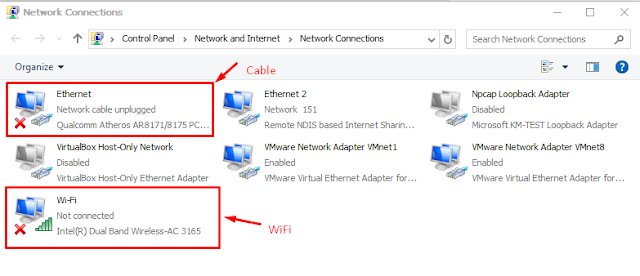
3. If you use WiFi, right click the Wi-Fi button and select properties.
If you use cable, right click the Ethernet and select properties.
4. Select Internet Protocol Version 4 (TCP / IP 4) and click proterties.
5. Select Use the following IP address option and fill the IP address, Subnet mask, Default gateway and DNS servers and click ok. The below picture is an example