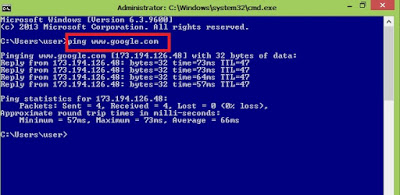How to test network connection in Windows Computer
We can use ping command to test network connection. The following is the way to test connection in windows computer.
1. Press windows and R keys together. Run Box will be appeared.
2. Type cmd in the run box. Command Prompt Box will be appeared.
3. Type ping www.google.com or (www.example.com) in the command prompt and press Enter. Mostly, we use google.com to test internet connection.
Then, you will see the network connection status as shown in the below picture.