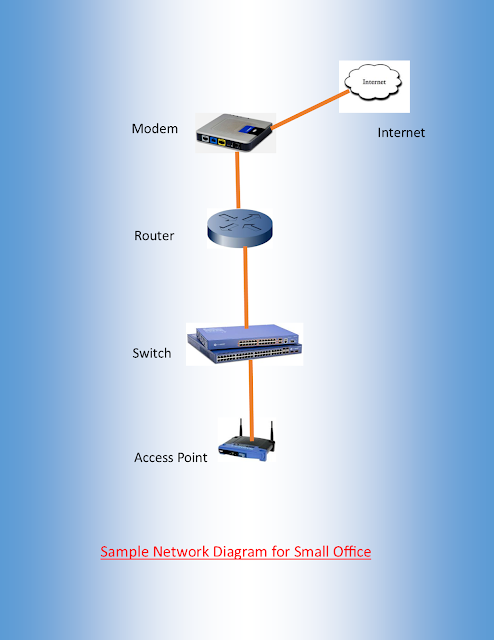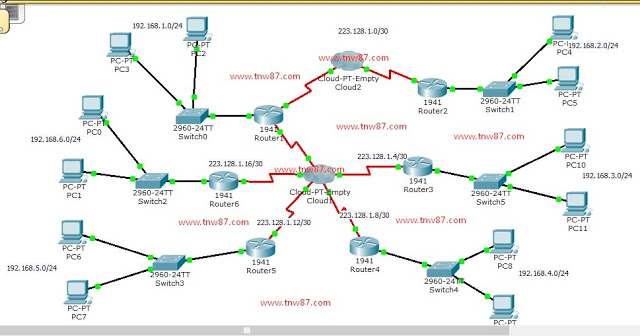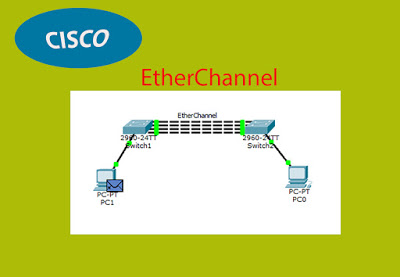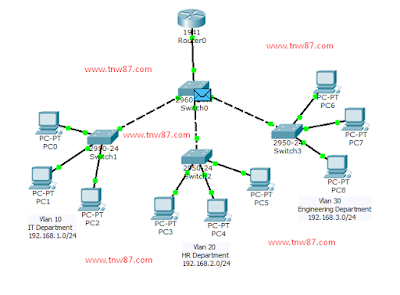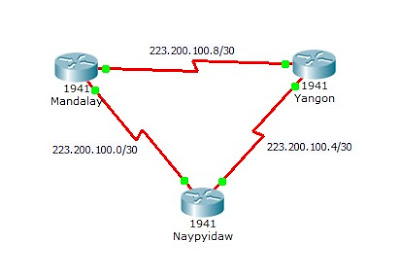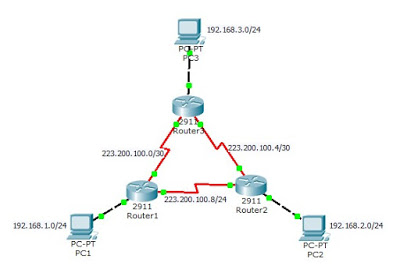Network Protocols
Network Protocols are machine languages used to communicate the devices on the network. For devices to communicate on a network, they must follow different protocols that perform the many tasks to be complicated. The protocols define the followings:
- The format of the message, such as how much data to put into each segment
- The way intermediary devices share information about the path to the destination
- The method to handle update messages between intermediary devices
- The process to initiate and terminate communications between hosts
The examples of Network Protocols are as follows:
Hypertext Transfer Protocol (HTTP): HTTP is a common protocol that controls the way that a web server and web client interact.
Transport Protocol: Transmission Control Protocol (TCP) is the transport protocol that manages the individual conversions between a web server and web client. TCP divides the HTTP messages into smaller pieces, called segment, to be sent to the destination client. It also controls the size and rate of messages exchanged between the server and the client.
Internet Protocol (IP): IP takes the formatted segments from TCP, encapsulates them into packets, assign the appropriate addresses, and select the best path to the destination client.
Network Access Protocols: Network access protocols describe two primary functions: data-link management and the physical transmission of data on the media. Data-link management protocols take the packets from IP and format them to be transmitted over the media. The physical media controls how the signals are sent over the media and how they are interpreted by the receiving clients.