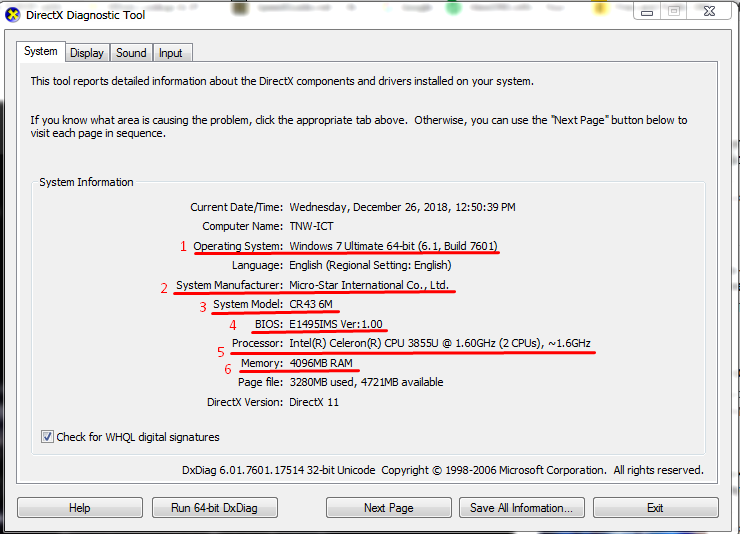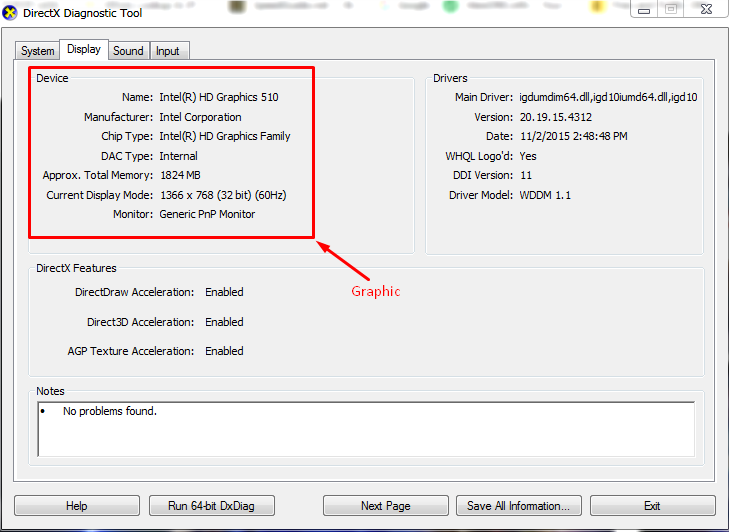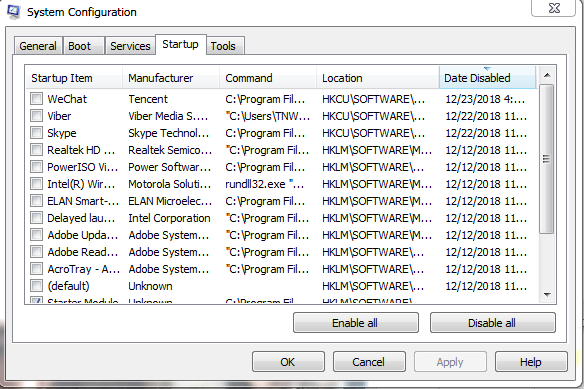Microsoft Office and WPS Office
Word, Excel and PowerPoint are the basic essential applications for a windows user. Those files can be made by using the following software.
1. Microsoft Office
I think every windows user already knows about Microsoft Office. It is the basic essential software we should have installed in our computer for daily use. It provides so many features such as Word, Excel, PowerPoint, Outlook and One Note, etc., .But, it is not a freeware. If we will use it, we need to pay license fee.
2. WPS Office
WPS Office can be used in multiple operating systems. There are three versions in WPS Office:
1. WPS Office Free
2. WPS Office Premium
3. WPS Office Business
If you have not installed any office software in your computer and searching the free office software for Word, Excel and PowerPoint, you should try to use WPS Office Free Version. By using WPS Office, you can also do so many functions such as combining pdf files and converting pdf file to (Word, Excel, PowerPoint) files, etc., . If you want to download it, please click here.