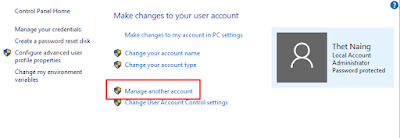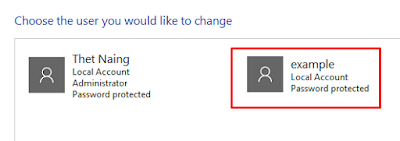How to change user account password in Windows PC
Sometimes, we need to change user account password in windows because of different kinds of reasons. The following is the way to change user account password in windows:
1. Press Windows and R keys together at the same time and the run box will be appeared.
2. Type control in the run box and click ok. The control panel screen will be appeared.
3. Click User Accounts and then click User Accounts again. The following screen will be appeared.
4. As show in above picture, click Manage Another Account and the following screen will be appeared.
5. Click the User Account you want to change password and the following screen will be appeared.
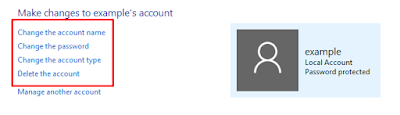 6. As shown in above picture, you can change the account name, the password, the account type, and can also delete the account you've created.
6. As shown in above picture, you can change the account name, the password, the account type, and can also delete the account you've created.
Comments:
No comment.