
How to check ip address in windows pc
1. Press windows and R keys together at the same time.
2. The run box will be appeared and type cmd in it and press enter.
3. The command prompt box will be appeared and type ipconfig /all in it and press enter.
4. And then, the following screen will be appeared.
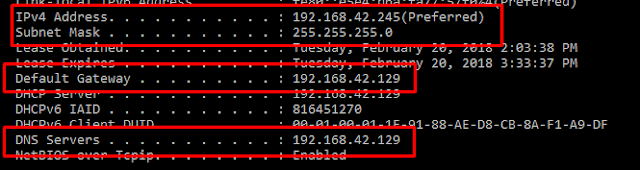
5. You will see the IPv4 Address, Subnet Mask, Default Gateway and DNS servers as shown in the above picture.
6. You need to take care ip address of each pc not to be conflicted in your local network, and subnet mask, default gateway and dns servers are not to be wrong.
7. If something is wrong in one of the above conditions, you will not get internet connection.
8. If you don't get internet connection though all of the above conditions are correct, it may be because of your ISP or something is wrong in router or switch or access point or your pc is not allowed to use internet by network administrator.
(Note: the above picture is just an example, the facts of you and me will not be same)