
Vivaldi Browser
Vivaldi browser is one the best browsers. It is really fast and cool to use. If you want to download it, please click here.

Vivaldi browser is one the best browsers. It is really fast and cool to use. If you want to download it, please click here.

Yandex browser is one of the best browsers. It is fast and cool to use. If you want to download it, please click here.

1. Click this button at the upper right corner of the browser.
2. Click Bookmarks and click Bookmarking Tools again.
3. Click View Bookmarks Toolbar.
4. Type a website name in the browser and press Enter. (eg. www.tnw87.com)
5. Click this button at the upper right corner of the browser. New Bookmark Box will be appeared.
6. In Name, you can give the name you want and In Folder, choose Bookmarks Toolbar. And then, click Done.
Now, you've successfully saved the website in the bookmarks toolbar.

Why should we use bookmark in browsers?
We can save all the good and useful websites we have browsed in the bookmarks bar. By doing so, you can easily enter the websites in next times without typing any character in the browser. The following is the way to use bookmarks bar in google chrome.
1. Click three dot button at the upper right corner of the browser.
2. Click bookmarks and click Show bookmarks bar again.
3. Type a website name in the browser and press enter. (eg. www.tnw87.com).
4. Click star button at the upper right cornet of the browser.
5. Edit bookmark box will be appeared. In Name, you can give the name you wish and in Folder, choose bookmarks bar. And then, click Done.
6. Now you will see TNW in the bookmarks tool bar. If you want to enter www.tnw87.com in future, you don't need to type any character in the browser. Just click in the Bookmars Bar.

1. Click opera button at the upper left corner and select settings.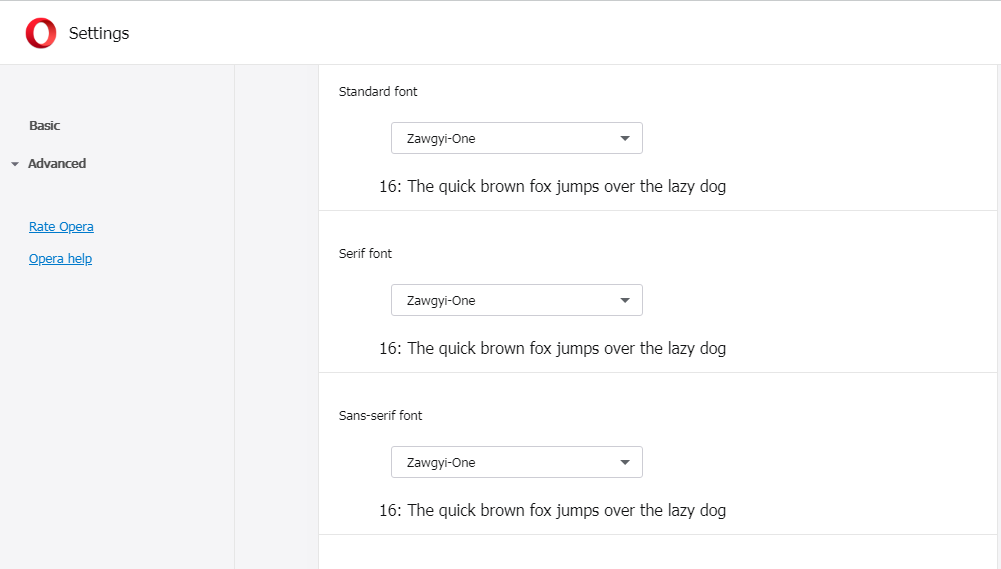
2. Click Customize fonts and choose the fonts you want to change as shown in above picture. (Here I choose Zawgyi-One for Myanmar font)

Some people may face the problem that internet browser installed in computer can't be used sometimes because of different kinds of reasons. So, we should install more than one browser in our computer.
Opera Browser is one of the best browsers. Facebook, Messenger and WhatsApp are already installed in it. And you can also use Snapshot to capture the screen. If you wnat it, please click here to download.

I've made a video related with how to change default font in Google chrome.

1. According to the picture, click three line button at the upper right corner and click Settings again.
2. According to above picture, select the font you want to set as default font. If you want to see Zawgyi (Myanmar font) in browser, please select the Zawgyi-one. If you want to see Unicode (Myanmar font), please select pyidaungsu font.

![]() Mozilla Firefox is one of the most famous and good browsers. You can download it here. (Note: this is not offline installer. So, you need to run and download again after you've downloaded it. You better run it from online directly for the security reason. The offline installer is not as secured as installing at online.)
Mozilla Firefox is one of the most famous and good browsers. You can download it here. (Note: this is not offline installer. So, you need to run and download again after you've downloaded it. You better run it from online directly for the security reason. The offline installer is not as secured as installing at online.)

There are many software to clean up hard disk in computer. We can also clean up hard disk in computer without using any third party software. The first way is using cleanmgr. To use cleanmgr,
1. Press Windows key and S key together at the same time.
2. Type cmd in the search box.
3. Click "Run as administrator" and click Yes.
4. Type cleanmgr in the command prompt and press Enter.
5. Select the drive (C or D) you want to clean up and click OK.
6. Select All and click OK. (Note: please do not select Downloaded Program Files if you don't want to delete downloaded files)
7. Click Delete Files. (Wait a second while deleting)
8. Now, you've successfully cleaned up.
The next way is using using Disk Cleanup in the Administrative Tools. To use it,
1. Press Windows key and R key together at the same time.
2. Type control in the run box and click OK.
3. Click System and Security.
4. Click Administrative Tools and click Disk Cleanup again.
5. Select the drive (C or D) you want to clean up and click OK.
6. Select All and click OK. (Note: please do not select Downloaded Program Files if you don't want to delete downloaded files)
7. Click Delete Files. (Wait a second while deleting)
8. Now, you've successfully cleaned up.

There are so many software to check hard disk in windows computer. We can also use chkdsk to check hard disk without using third party software. To check hard disk by using chkdsk,
1. Press windows key and s key together at the same time.
2. Type cmd in the search box.
3. Click "Run as administrator" and click Yes.
4. Type chkdsk in the command prompt and press Enter.
The system will check hard disk. We don't need to "RESTART". After checking, you can see the result in the command prompt.
The next time, we will check the windows partition. In this time, we will need to do "RESTART". To check windows partition,
1. Press windows key and s key together at the same time.
2. Type cmd in the search box.
3. Click "Run as administrator" and click Yes.
4. Type chkdsk /f C: in the command prompt and press Enter. If you want to check
5. Type Y behind checked the next time the system restarts and press Enter.
6. To restart the computer, type shutdown -r -t 0 in the command prompt.
7. The system will check the hard disk while restarting.
* Thank You So Much *